Sunday, 25 December 2016
Sum Functions
The name of the function itself defines the usability of the function.
Sums all the values from UnitCost Where Region is East. Only one criteria can be applied in this function.
Sums all the values from UnitCost Where Region is Central and Item is Pencil.
We use the function for calculating the sum.
There are four functions in excel.
1. SUM: Sums all the numbers in a range.
2. SUMIF: Sums all the number based on single criteria.
3. SUMIFS: Sums all the numbers based on multiple criteria.
4. SUMPRODUCT: Sums the product of corresponding ranges or arrray.
SUM:
Sums all values from "E2:E10" (UnitCost).
SUMIF:
Sums all the values from UnitCost Where Region is East. Only one criteria can be applied in this function.
SUMIFS:
Sums all the values from UnitCost Where Region is Central and Item is Pencil.
More than one criteria can be applied in this function.
SUMPRODUCT:
Sums all the value by multiplying Units*UnitCost. Multiple ranges can be multiplied by using sumproduct function.
Count Functions
Count function is used to count the number of occurrence in a range.
There are multiple count function in excel you can choose the function
by your requirement.
In this post i am going to show you how to use count function.
Below are the count functions available in excel.
1. COUNT: Counts only numbers in a range.
2. COUNTA: Counts numbers and characters in a range.
3. COUNTBLANK: Counts only blanks in a range.
3. COUNTIF: Counts based on single condition.
4. COUNTIFS: Counts based on multiple condition.
COUNT:
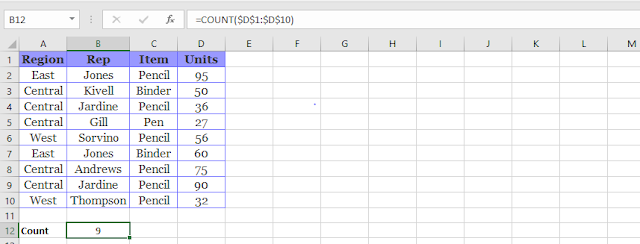
As you can see in the above fig count is 10 where as 10 rows has been selected. Because the first cell which is Units as been ignored as it is not a number.
COUNTA:
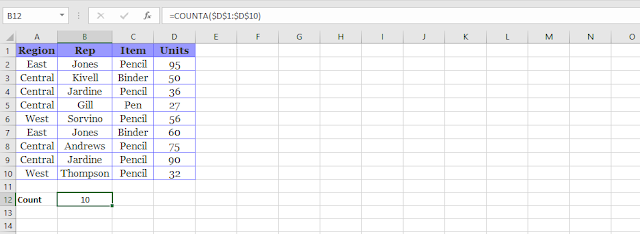
Counta results shows 10 but the selection is same from the earlier fig. It counts all cells in a range
except for blanks.
COUNTBLANK:
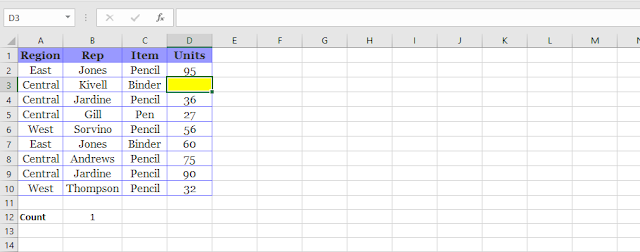
You can see the above highlighted in yellow color doesn't have any value and we get the result as one. Count show as one because there is only one cell which doesn't have any value(blank).
COUNTIF:
Count shows as 10 because from the selected range(Item) we are counting only Pencil.
In Countif function we can only apply one condition.
COUNTIFS:
Result is 1. We have applied more than one condition in this functions. First condition is Item is equal to Pencil and Region is equal to East.
There are multiple count function in excel you can choose the function
by your requirement.
In this post i am going to show you how to use count function.
Below are the count functions available in excel.
1. COUNT: Counts only numbers in a range.
2. COUNTA: Counts numbers and characters in a range.
3. COUNTBLANK: Counts only blanks in a range.
3. COUNTIF: Counts based on single condition.
4. COUNTIFS: Counts based on multiple condition.
COUNT:
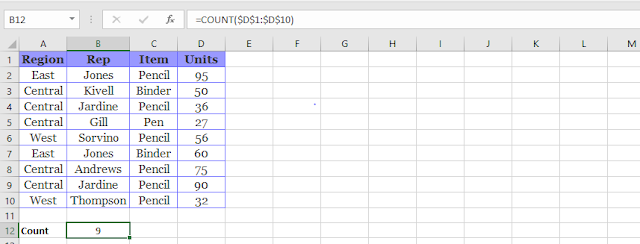
As you can see in the above fig count is 10 where as 10 rows has been selected. Because the first cell which is Units as been ignored as it is not a number.
COUNTA:
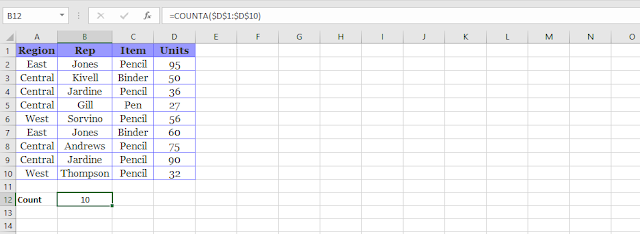
Counta results shows 10 but the selection is same from the earlier fig. It counts all cells in a range
except for blanks.
COUNTBLANK:
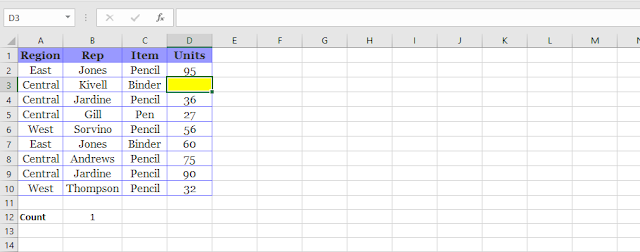
You can see the above highlighted in yellow color doesn't have any value and we get the result as one. Count show as one because there is only one cell which doesn't have any value(blank).
COUNTIF:
Count shows as 10 because from the selected range(Item) we are counting only Pencil.
In Countif function we can only apply one condition.
COUNTIFS:
Result is 1. We have applied more than one condition in this functions. First condition is Item is equal to Pencil and Region is equal to East.
Subscribe to:
Comments (Atom)









